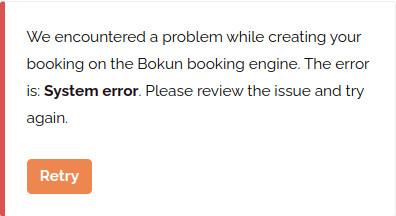Comment se connecter Regiondo à Winedering
Quels éléments sont synchronisés grâce à l'intégration ?
Voici la liste des intégrations disponibles :
-
Disponibilités : Toute mise à jour concernant les dates et heures d'ouverture ou de fermeture est répercutée en temps réel sur Winedering. Votre calendrier sera géré exclusivement par Regiondo.
-
Réservations : les réservations confirmées par les clients sur Winedering sont automatiquement envoyées à votre moteur de réservation. Leur gestion (confirmation, refus ou annulation) doit être effectuée directement via Regiondo.
Si vous devez modifier une réservation (date, nombre de personnes, prix, etc.), le client devra l'annuler (ou vous pouvez le faire à sa place), puis effectuer une nouvelle réservation avec les informations correctes.
Attention ! En cas de différence de prix entre Regiondo et Winedering, le montant officiel de la réservation sera toujours celui indiqué sur Winedering. Ce montant sera utilisé pour le calcul des revenus, la commission appliquée par Winedering et le montant à inclure dans le reçu ou la facture émis au client. Le montant total de Winedering sera affiché à la fois dans la colonne « Canal de vente » de la liste des réservations et dans les détails de la réservation sur Regiondo.
Tarifs
Contrairement à la disponibilité, la liste des prix ne sera pas synchronisée avec Regiondo. Toute modification de prix doit être communiquée manuellement à Winedering.
Comment connecter votre expérience sur Winedering avec Regiondo
Avant de continuer :
Assurez-vous que l'expérience sur Winedering que vous souhaitez connecter est EN LIGNE.
Récupérez l'ID de l'expérience que vous souhaitez connecter dans le panneau Regiondo.
1. Sur Regiondo
Activez le canal de distribution Winedering sur Regiondo et récupérez l'identifiant de l'offre de l'expérience que vous souhaitez connecter à Winedering.
Pour obtenir des instructions détaillées, suivez le guide officiel Regiondo :
Comment se connecter à Winedering
2. Sur Winedering
Connectez-vous à votre panneau de contrôle Winedering.
Dans le menu de gauche, cliquez sur « Expériences ».

Dans le tableau des expériences, cliquez sur le nom de l'expérience que vous souhaitez connecter.
Remarque : L'expérience doit être EN LIGNE pour être connectée à Regiondo.
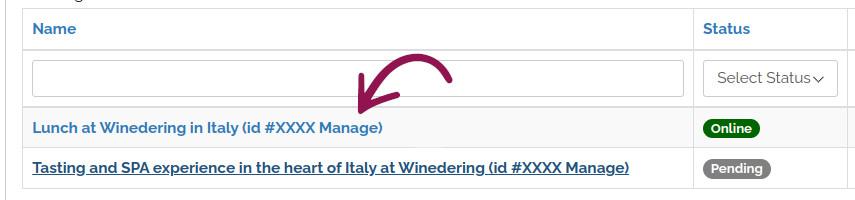
Dans le menu de gauche, cliquez sur « Connecter le booking engine ».
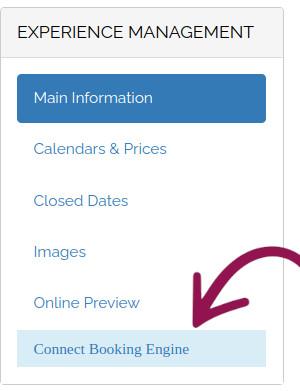
CONNEXION AVEC REGIONDO
Une nouvelle fenêtre s'ouvrira dans laquelle vous pourrez sélectionner le booking engine Regiondo.
Entrez l'ID de l'expérience que vous souhaitez connecter, disponible dans le panneau Regiondo.
Cliquez sur le bouton « Vérifier l'expérience ».
Si l'identifiant de l'expérience est valide, un résumé des données saisies s'affichera, y compris le nom de l'expérience chargé depuis Regiondo.
Vous pouvez vérifier que les informations sont correctes en cliquant sur le bouton « Confirmer et enregistrer ».
Si le nom de l'expérience ne correspond pas à celui que vous souhaitiez associer, cliquez sur le bouton « Insérer un autre identifiant d'expérience » pour réessayer.
Après l'enregistrement, si aucune erreur ne se produit, vous serez redirigé vers l'assistant de configuration.
REMARQUE :
Avant que l'expérience ne soit disponible à la réservation en ligne, vous devrez :
- Associez les options Regiondo aux calendriers Winedering.
ASSISTANT - ÉTAPE 1 - OPTIONS DE CORRESPONDANCE
Dans Regiondo, vous pouvez spécifier plusieurs catégories de billets, chacune pouvant correspondre à différents types de personnes (options).
Ces options doivent être associées au prix par type disponible sur Winedering dans les calendriers correspondants.
Pour chaque Option, précisez si elle est active pour toutes les langues répertoriées dans les calendriers de Winedering ou uniquement pour certaines langues.
En effet, dans Regiondo, la langue n'est pas un paramètre obligatoire pour la réservation, alors que dans Winedering, le client doit la préciser.
Dans le formulaire de réservation, les clients ne verront que les langues associées aux options de Regiondo.
De même, il ne sera possible de sélectionner que les options liées à un type de tarif Winedering et à au moins une langue.
Erreurs possibles :
1. Chaque Tarif par type doit être actif dans au moins une langue. Le champ de langue ne peut pas être laissé vide.
2. Vous pouvez combiner une langue et un tarif par type dans une seule option sur Regiondo.
3. Si, sur Winedering, vous disposez de plusieurs calendriers qui ne diffèrent que par l'heure, alors que le prix par type de personne est le même, vous pouvez choisir le « tarif par type » de n'importe lequel des calendriers pour l'associer aux options. L'important est que l'option soit associée au « tarif par type » qui correspond le mieux au tarif indiqué sur Regiondo.
Dans le formulaire de réservation de Winedering, SEULEMENT les options de Regiondo qui ont été associées seront visibles.
Une fois l'assistant correctement rempli, l'association sera automatiquement activée sur le site frontend Winedering.
Si, au cours de la procédure guidée, vous constatez que les calendriers Winedering ne sont pas mis à jour et ne correspondent pas à ceux de Regiondo, cliquez sur le bouton « Mettre à jour le contenu (nous écrire) » en haut à côté du nom de l'expérience ou envoyez-nous un e-mail à help@winedering.com en fournissant tous les détails nécessaires pour les mises à jour.
Nous donnerons la priorité à la mise à jour des expériences afin que vous puissiez procéder à la connexion.
Comment afficher les détails de la configuration de l'expérience connectée à Regiondo
Connectez-vous à votre panneau de contrôle Winedering.
Dans le menu de gauche, cliquez sur « Expériences ».

Dans la liste des expériences, celles liées à Regiondo seront accompagnées d'un badge indiquant « Regiondo » en bordeaux à côté du nom.
Expérience connectée à Regiondo mais non réservable
Si votre expérience semble être connectée à Regiondo, mais que la page de réservation publique affiche le message suivant :
« Impossible de récupérer les disponibilités pour le moment. Veuillez actualiser la page ou réessayer plus tard. »
Nous vous recommandons de vérifier les points suivants :
-
L'expérience est toujours active sur Regiondo
Connectez-vous à votre tableau de bord Regiondo et vérifiez que l'expérience connectée est toujours disponible, active et publiée. -
L'expérience est activée pour le gestionnaire de canaux Winedering dans Regiondo
Assurez-vous que l'expérience est activée pour le gestionnaire de canaux Winedering en suivant l'étape 1 de ce guide Regiondo :
https://support.regiondo.com/hc/en-us/articles/20179428813084-How-to-connect-to-Winedering -
Avez-vous créé une nouvelle expérience sur Regiondo ?
Si l'expérience précédemment connectée a été remplacée par une nouvelle sur Regiondo, vous devrez :
-
déconnectez l'ancienne expérience de votre tableau de bord Winedering (voir la section “Comment déconnecter votre expérience sur Winedering de Regiondo”)
-
Connectez la nouvelle expérience à l'aide de l'identifiant Regiondo correct.
-
-
Souhaitez-vous que l'expérience reste active uniquement sur Winedering ?
Si vous ne souhaitez plus associer cette expérience à Regiondo mais souhaitez la conserver sur Winedering :
-
assurez-vous que la disponibilité est correctement configurée dans le calendrier Winedering.
-
déconnectez l'expérience de Regiondo en suivant les instructions de la section. “Comment déconnecter votre expérience sur Winedering de Regiondo”
-
SI L'EXPÉRIENCE EST TEMPORAIREMENT FERMÉE OU N'EST PLUS DISPONIBLE
-
Vous pouvez demander une suspension temporaire depuis votre espace client.
-
Ou si l'expérience n'est plus proposée, vous pouvez demander sa suppression.
Veuillez éviter de publier une expérience sur Winedering accompagnée d'un message d'erreur lié à la disponibilité, car cela pourrait semer la confusion chez les clients potentiels et nuire à la crédibilité de votre annonce.
Vérifiez si Regiondo est temporairement déconnecté
Si la connexion est temporairement suspendue, la disponibilité et les réservations ne seront plus synchronisées avec Regiondo et seront gérées par Winedering.
COMMENT IDENTIFIER LES PROBLÈMES DE CONNEXION
Connectez-vous à votre panneau de contrôle.
Dans le menu de gauche, cliquez sur « Expériences ».

Dans la liste des expériences, le nom Regiondo figurant sur le badge apparaîtra en jaune au lieu de bordeaux.
Cliquez sur le nom de l'expérience, et le bouton « Gérer le booking engine » deviendra rouge.
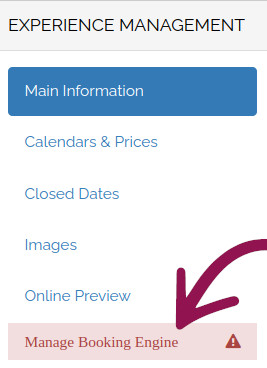
Cliquer sur le bouton ouvrira ouvrira un message d'avertissement.
Vérifiez si Regiondo est temporairement déconnecté
Si la connexion est temporairement suspendue, la disponibilité et les réservations ne seront plus synchronisées avec Regiondo et seront gérées par Winedering.
COMMENT IDENTIFIER LES PROBLÈMES DE CONNEXION
Connectez-vous à votre panneau de contrôle.
Dans le menu de gauche, cliquez sur « Expériences ».

Dans la liste des expériences, le nom Regiondo figurant sur le badge apparaîtra en jaune au lieu de bordeaux.
Cliquez sur le nom de l'expérience, et le bouton « Gérer le booking engine » deviendra rouge.
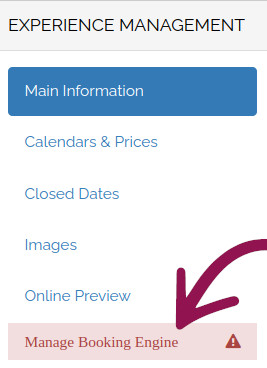
Cliquer sur le bouton ouvrira ouvrira un message d'avertissement.
Vérifiez si Regiondo est temporairement déconnecté
Si la connexion est temporairement suspendue, la disponibilité et les réservations ne seront plus synchronisées avec Regiondo et seront gérées par Winedering.
COMMENT IDENTIFIER LES PROBLÈMES DE CONNEXION
Connectez-vous à votre panneau de contrôle.
Dans le menu de gauche, cliquez sur « Expériences ».

Dans la liste des expériences, le nom Regiondo figurant sur le badge apparaîtra en jaune au lieu de bordeaux.
Cliquez sur le nom de l'expérience, et le bouton « Gérer le booking engine » deviendra rouge.
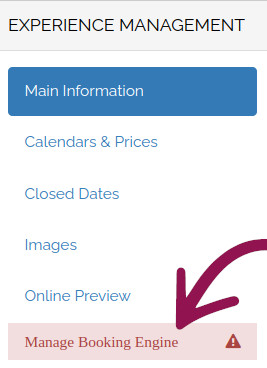
Cliquer sur le bouton ouvrira ouvrira un message d'avertissement.
Comment déconnecter votre expérience sur Winedering de Regiondo
Considérations avant de continuer :
Si l'expérience est EN LIGNE, la disponibilité indiquée sur le site sera basée sur ce qui est défini sur Winedering.
Assurez-vous que la configuration de l'expérience est correcte avant de la déconnecter de Regiondo.
Connectez-vous à votre panneau de contrôle Winedering.
Ouvrez les détails de l'expérience que vous souhaitez déconnecter de Regiondo.
Dans le menu de gauche, cliquez sur le bouton « Gérer le booking engine ».
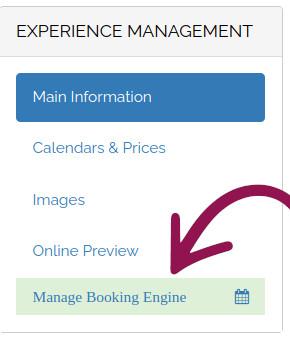
Une nouvelle page s'ouvrira pour afficher l'état de la connexion. Cliquez sur le bouton « Réinitialiser le processus de configuration » pour supprimer la connexion et continuer.
Gestion des réservations connectées à Regiondo
Important !
La création ou la mise à jour des réservations depuis/vers Regiondo ne se fait pas en temps réel !
La synchronisation entre Regiondo et Winedering et l'affichage des mêmes informations peuvent prendre quelques minutes.
Chaque fois qu'un utilisateur confirme une réservation pour une expérience connectée à Regiondo, la réservation sera également automatiquement créée et confirmée dans Regiondo.
Activation de la confirmation manuelle pour les réservations
Si vous préférez désactiver les confirmations automatiques de réservation, vous pouvez activer la confirmation manuelle directement dans Regiondo.
Une fois configurées, les réservations nécessitant une confirmation manuelle apparaîtront comme « en attente » dans votre panneau Regiondo, vous permettant de les accepter ou de les refuser selon vos besoins.
Attention : politique de rejet des réservations sur Regiondo
Les réservations qui ne sont pas modérées par le fournisseur dans un délai de 48 heures seront automatiquement rejetées conformément à la politique de Winedering. Le statut de la réservation sera alors mis à jour et indiquera « rejetée par le fournisseur ».
Dans Regiondo, il n'est pas possible d'annuler une réservation en attente si elle n'a pas été modérée par le fournisseur. Il est donc possible qu'après le délai de 48 heures, la réservation soit rejetée dans Winedering, mais que la mise à jour ne soit pas prise en compte dans Regiondo. Le fournisseur en sera informé par e-mail et, une fois la réservation modérée dans Regiondo, elle sera annulée dès qu'elle atteindra un statut permettant l'annulation.
Vérifiez vos réservations
Connectez-vous à votre panneau de contrôle.
Dans le menu de gauche, cliquez sur le bouton « Réservations reçues ».
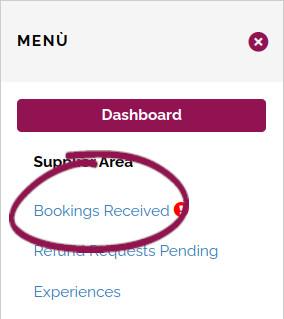
Cliquez sur la réservation que vous souhaitez consulter en détail.
Si la réservation a été correctement créée ou est en attente de création dans Regiondo, elle ne peut pas être gérée dans Winedering.
Toute modification, telle que la confirmation ou le refus de la réservation, doit être effectuée dans Regiondo.
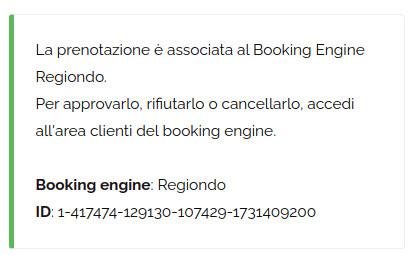
Attention aux différences de tarifs !
En cas de différence de tarifs entre Regiondo et Winedering, le montant officiel de la réservation sera toujours celui indiqué sur Winedering. Ce montant sera utilisé pour le calcul des revenus, la commission appliquée par Winedering et le montant à inclure dans le reçu ou la facture émis au client.
Sur Regiondo, le montant total de Winedering sera affiché à la fois dans la colonne « Canal de distribution » de la liste des réservations et dans les détails de la réservation.
Si des erreurs surviennent lors de la création de la réservation, elles seront affichées dans les détails de la réservation. À moins que le problème ne soit lié à la disponibilité, vous pouvez réessayer manuellement en cliquant sur le bouton « Réessayer ».