Create and Upload a New Experience
You must be registered and logged in as a supplier to create and upload new experiences
Click here to register as a supplier on winedering.com or, if you are already registered as a supplier, click here to login
To create and upload a new experience, go to the experiences area of your control panel and click the "create new experience".
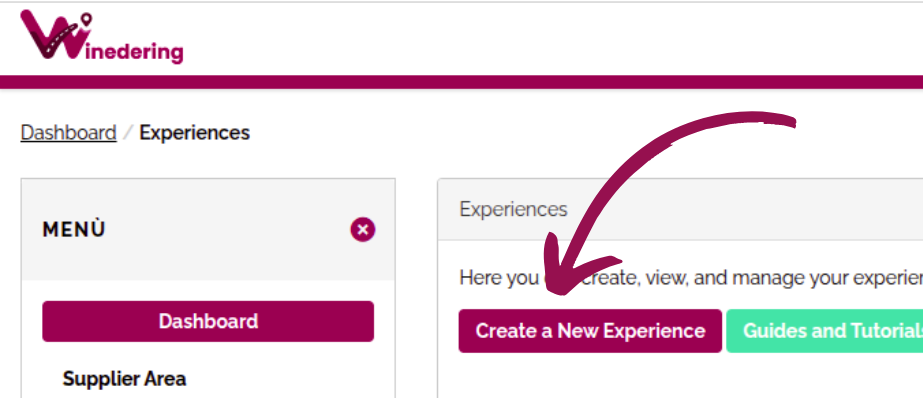
Fill in the experience details, and then use the left menu to complete all other required sections, such as images, locations, calendars, and prices.
A red warning will appear on the left menu on the experience page until you have completed all the required parts of the experience. The button to publish the experience online will also be grey and inactive.
Once you have filled in all the details, the red warnings on the left-hand menu will disappear, and the 'Confirm and Publish Online' button will appear in colour.
What happens once a new experience has been added?
Every time you submit your experience, you will need to wait for our team to check and refine it. If everything looks good, the experience will be published on the platform, and you'll receive a confirmation email.
The review process can take anywhere from 4 hours to 5 days, depending on complexity and the workload of the internal onboarding team.
Complete Guide for Uploading an Experience
This guide explains exactly how to create and publish a high-quality experience on Winedering. Follow every step carefully to make sure your activity is approved, clear for guests, SEO-optimized, and appealing.
General guidelines:
-
ALL content must be written in English.
-
Avoid ALL CAPS and avoid bold text except when strictly necessary.
-
Write calmly and carefully: well-written experiences sell more and get more visibility.
-
Please ensure that all mandatory fields are correctly filled in before submitting your offer for our review.
Title of the experience
Length: Maximum 60–65 characters
The correct title should include the name of the winery/estate, type of experience, exact area/place or wine region (if applicable). For TOs only: also include the city/town of departure.
Examples:
✔ “Wine Tasting with Cheese Pairing at Tenuta XYZ in Valpolicella”
✔ “Private Rioja Tour from Bilbao with 2 Wineries & Lunch"
Short Description
Length: Maximum 100 characters.
Purpose: This is the short line shown on the search results.
What to include: a clear and concise summary of the experience’s essence (activity + what guests taste), no full sentences. Please don’t repeat the exact same phrases from the longer description.
Example: “Cellar visit and tasting of 3 wines with local snacks”
Long description
Length: 2–3 paragraphs, written clearly and professionally.
Follow these guidelines:
- Mention who will be the host, add a name or a reference (adds authenticity).
- Always highlight the territory and/or wine region. Beyond the location, it's important to convey a sense of place, describing the environment, the landscape, and what makes this destination unique.
- Any unique element that sets your winery apart from others (historical cellar, panoramic views, organic viticulture, revival of autochthonous varieties, etc.)
2. Paragraph 2 – Wines and food included
MANDATORY:
✔ State the exact number of wines tasted
✔ State the type of wine (e.g., red, white, sparkling, native grapes)
✔ State the type of food/snacks included (e.g. breadsticks, cheese, local products, olive oil, and cold cuts)
Guests love certainty. Never leave this vague.
If your experience includes food:
✔ Mention it clearly in the description
✔ If ingredients change seasonally, explain it
✔ If you use local producers, mention them (adds authenticity)
Food pairing increases perceived value and average cart size.
If you are unsure about the exact food details, provide an example of what is most commonly served, while informing clients that offerings may vary seasonally.
3. Paragraph 3 – What makes this experience special
✔ Highlight the winery’s philosophy
✔ If relevant, state whether the experience is private or shared
✔ End with a strong emotional closing sentence
Access Details
-
Complete winery address or meeting point of the tour
-
Landmarks or directions (e.g., “5 minutes from the highway exit”, “Next to Café Roma, under the red canopy”)
-
Parking information
-
How to reach the winery by public transport (if applicable)
-
If a private car is needed to participate in this experience
-
Whether the winery offers wheelchair access
This ensures guests arrive without confusion.
Clothing or Special Equipment
If necessary, list anything guests should bring or wear, such as: comfortable shoes, jacket for the cellar, sun protection, appropriate clothing if outdoors, or water bottle. Be specific if the terrain or weather matters.
Pickup/Dropoff
Choose Yes or No.
If “Yes”, explain the rules and area covered. If “No”, leave the default.
Please note:
If pick-up is optional and offered at an additional specific cost, include it in the options so it can be booked. If its cost varies and cannot be defined without knowing specific address, it’s better not to mention the pick-up service option.
Duration
Simply indicate the complete duration in: days, hours and minutes
Booking policy
Minimum age
Age refers to participation, not alcohol consumption. If children are welcome (even without tasting), set the age to zero.
Pet policy
Specify whether pets are allowed or not during the experience, including small-sized pets.
Booking in advance limit (cut-off)
To receive more bookings and have optimal ranking on the platform:
✔ Keep it as flexible as possible
✔ Set 1 day unless your logistics absolutely require more
Most bookings are made 1–2 days in advance.
➜ If you set a notice period of more than 24 hours, you risk losing around 24% of potential bookings.
➜ If you set more than 48 hours, the loss can reach 34%.
Cancellation policy
Free cancellation is mandatory for all experiences.
✔ Only full refunds, no partial refunds are possible
✔ For short or half-day experiences: 1–2 days maximum
✔ Avoid long notice periods unless absolutely necessary (longer periods discourage bookings)
Special booking notes
If necessary, use this field to specify: whether a llergy notifications are needed, physical limitations, e xtra information about group sizes, s easonal rules or a ny other extra points.
DO NOT insert prices, schedules, or external links in the description – use the dedicated fields for these elements.
Automatic Confirmation
Enable this feature ONLY if you are 100% sure you can always accept bookings instantly.
If enabled → all bookings are automatically confirmed
If disabled → you receive an email to manually confirm within the time frame you’ve set (booking in advance limit)
If unsure, it's better to keep it manual.
Commission Percentage
Higher commissions = higher visibility
Lower commissions = lower visibility
Choose according to your objectives. You can always modify it later in your supplier account.
What’s Included
- Vineyard tour
- Cellar visit
- Tasting
What’s NOT Included
✔ Add here everything not covered by the price. Be as transparent as possible to avoid surprises.
Photos
TIP: The more high-quality pictures you add, the better — attractive visuals draw clients and significantly improve the performance of your experience.
Check out all the tips for choosing the best photos in the last section of this guide.
Manage Calendars
Creating and managing calendars on Winedering is both crucial and simple. Make sure you follow the steps of this guide to run your availabilities correctly. Click here now!
Manage Prices & Options
You need to set the correct rates to guarantee the correct income for your wine experiences. This is why we created a specific guide to assist you in the creation of prices on Winedering. Click here now!
Automatic Booking Confirmation
You can streamline your booking process by enabling automatic confirmation for incoming bookings.
Once activated, bookings will be immediately confirmed without requiring manual review from you. You will receive a notification anyway every time a booking arrives, but you'll not need to confirm it manually.
This feature is not only useful, it also positively influences your experience's ranking on our platform.
To see the impact, compare the rankings of your experience by destination before and after activating automatic confirmation.
To activate/deactivate it, go to the experience's update form under the "Main Information" section and click on the "Update" button. You'll find the proper field inside the form.
Enable this feature ONLY if you are 100% sure you can always accept bookings instantly.
If you are unsure about managing instant confirmations, it is safer to keep this option disabled and handle bookings manually.
View and Edit your Experiences
Login to your control panel and click on the "Experiences" link under the "Supplier Area"
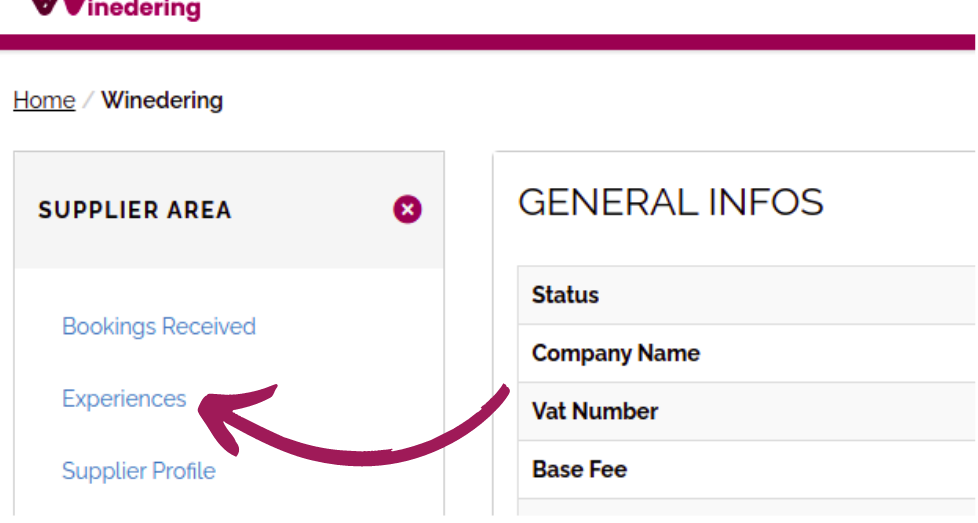
You'll see a table listing all your experiences along with their current statuses. If you need to access the update form for a particular experience, simply click on the name of the experience in the table. After clicking, you'll see the main information for your experience, along with a menu on the left that allows you to access different parts of your experience, including details, images, prices, locations and options. Follow the instructions contained in each form to update the experience on your own.
Close specific dates and timeslots of an experience
It is possible to close specific dates and timeslots of an experience to avoid undesired bookings.
Simply access the update form of your experience (refer to the guide above) and click on the "Closed Dates" link in the left menu.
You have the option to close dates completely, which will be listed as "Fully Closed," or partially, by selecting only those timeslots you are not available for, and the relative date will be listed as "Partially Closed." To select timeslots, click on "Specify Timeslots" and select the checkbox of the timeslots you want to close.
Here below a video to show how it works.
Please note: each experience has a different calendar, so if you close dates on an experience, it doesn't mean you are closing those dates on other experiences too. You should repeat the process for each experience for which you need to close specific dates.
Suspend an Experience
To temporarily hide an experience from Winedering, open the update form for that experience by following the instructions provided earlier. Once you’re on the update form, click the “Suspend” button. A contact form will appear — please use it to send us your suspension request and specify the reason why you’d like to suspend your experience.
Note: Before requesting a suspension, consider whether you can simply adjust the availabilities on your calendar. Suspension should only be used when necessary, for example, in cases of staff shortages, renovations, or other temporary issues.
Check the ranking of an experience
Monitoring the ranking of your experiences is crucial for securing more bookings. The rationale behind this is straightforward: to increase bookings, your experience needs to be visible. Visibility, in turn, hinges on securing the best possible position (take a look at how to do it) as users navigate through our website by various destinations (country, region, province, city, town, point of interest, and/or wine destinations).
To check the ranking of an experience on our website, follow these simple steps:
-
Access the Experience's Update Form: Go to the update form for the experience you're interested in.
-
Find the "Real Time Rankings" Block: Within the form, look for the "Real Time Rankings" section. See image below.
-
View the Rankings: In this section, you'll see the current position of your experience for each relevant location or wine destination.
For example, the experience represented in the image below is ranked 3rd in "Cervognano Montenero" page, 8th in the "Tuscany" page, and also 3rd in both the Val D'Orcia and Valdichiana destinations pages on winedering.com.
This allows you to quickly see how your experience is performing across different locations and destinations on the website.
There are many ways to increase the visibility of an experience, and we strongly suggest to read and apply them carefully and as soon as possible. Click here now!